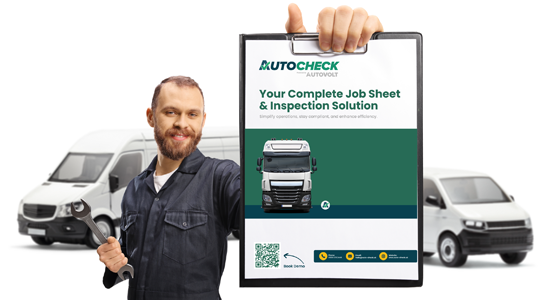Adding Multiple Emails to a Customer for Sending Inspections or Jobs
– Go to Customers.
– Select List Customers.
– Find and edit the customer you want to add multiple emails to.
– Make sure there is at least one email in the Contact Email field (this is required).
– At the top of the page, click Emails.
– Click Create.
– Add the additional email addresses you’d like for that customer.
You can add as many email addresses as you need—there’s no limit. However, keep in mind:
– Every time you click “Send to Customer” in Autocheck, the inspection or job will be sent to all email addresses listed for that customer.
– If you don’t want certain people to receive it, you’ll need to remove their email address from the Emails section before sending.