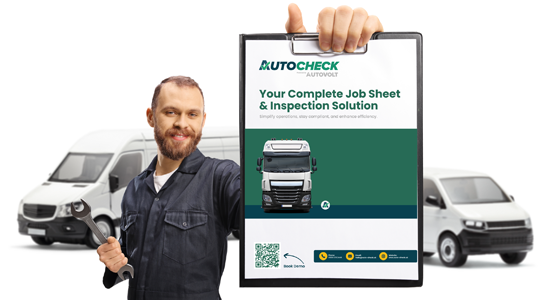Navigating to Autocheck: Go to the dashboard and select “Download Reports.”
Setting Date Range: You can adjust the start and end dates. By default, it shows a range from one week before the current date. For example, you can set it from April 23rd to April 30th.
Selecting Report Type: Choose any report type from the available options. “Defects” is just an example here.
Downloading the Report: Click the download button. The report will be downloaded only as an Excel file.
Viewing the Report: Open the report to view details, such as any defects within the chosen time frame, along with the associated vehicle and user data, and other system-related information.