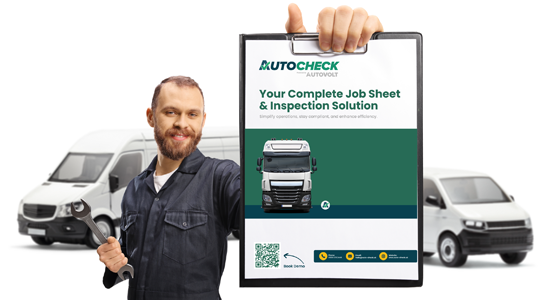To create a recurring job in Autocheck:
From the left-hand menu, go to Vehicles, then select List Vehicles.
Search for the vehicle you want to create the recurring job for. In this example, we’ll use vehicle EV22XXX.
Once you’ve found the vehicle, click Open on the right-hand side.
At the top, select the Recurring Jobs tab, then click Create in the top right corner.
This will open the job setup screen.
Now, enter the details for the recurring job:
- In this example, the job is for HGV PMI.
- For Period Type, select Weeks.
- Set the Period to 8 weeks.
- Choose a Start Date, such as the 30th of April.
- Leave Tags blank if not required.
- Under Job Template, select the HGV PMI Inspection Template.
- Set the Mileage Limit to 50,000
- For Mileage Interval, you can leave the default value. It’s not required to change it.
Next, assign the job:
- In this case, we’re assigning it to the Tenant Admin, who will carry out the inspection every eight weeks.
- For single users or one-person operations, they can assign the job to themselves. It will automatically appear in their calendar every eight weeks.
Once everything is filled in, click Create.
- When prompted, confirm by selecting Yes, correct.
- Finally, click Save to complete the recurring job setup.