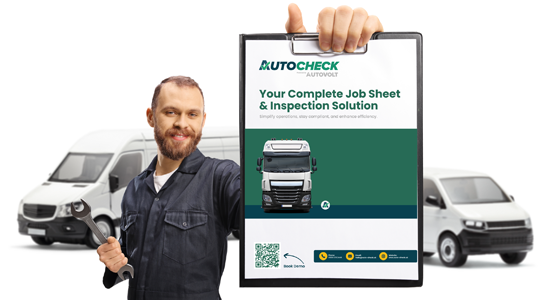Admin View – Handling Driver Reported Defects
To view completed driver checks, the admin navigates to Dash > Manage All Jobs.
Although the most recent inspections appear at the top, the easiest way to find a specific type is by using the filters.
Select the “Daily Driver Vehicle Check” template to narrow down the list.
Once the inspection is found, the admin clicks the yellow box on the left and goes to Job Sign Off.
From here, they create a Follow-Up Job, selecting a suitable date for the repair.
After creating the follow-up job, they go to Dash > Manage Jobs, where they can assign the job to a technician.
Technician View – Completing the Repair
Once assigned, the technician goes to Dash > List Tech Jobs to view their list of tasks.
The job appears with:
– One section
– One task
When starting the inspection, they will see details such as:
– Start mileage
– Fleet number
– TACO calibration date
– And the driver vehicle check, which includes the reported defect
The technician can then easily identify the chip on the mirror, access the defect information, and proceed to rectify the issue.