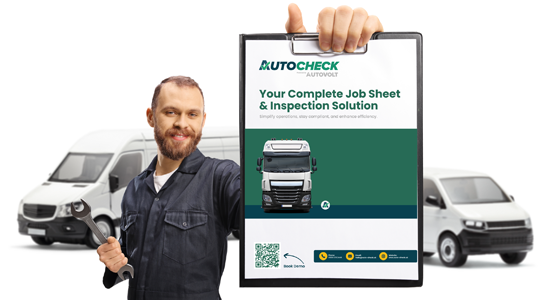Start on the homepage.
Click “Dash”, then select “Create New Job.”
Enter the vehicle registration (for example, EV22XXX).
The system will automatically pull in customer details.
Add any internal notes, then click “Next.”
You’ll now see the customer and vehicle information—this includes the name, address, phone number, email, and contact name.
Enter the job number (e.g., 101), and choose the due date (e.g., April 30th).
Tags can be added here too—but remember, tags must be created in the system settings first. They’re fully customisable.
On the right-hand side, you’ll see the list of inspections. For this example, select “HGV PMI”, tick the box, and hit “Next.”
Now choose “Tenant Admin”, then click “Inspect.”
This opens the calendar view, showing all technicians and their scheduled jobs. Assign the job to the correct date—in this case, Wednesday, April 30th.
That’s it—the job is now created.
How to Carry Out the Inspection
Back on the homepage, go to “Dash”, then click “List Tech Jobs.”
You’ll find the job you just created. On the right, you can Accept or Return the job—here, we’ll accept it.
After accepting, you’ll see the estimated inspection time (e.g., 1 hour 30 minutes), vehicle details, number of inspection sections, and tasks.
You can also view past defects by clicking them for a full history.
Begin the inspection.
You’ll first see optional fields like Start Mileage, Fleet Number, and TACO Calibration Date.
While optional, they’re recommended for accurate tracking.
Click “Next.”
You’ll now see the inspection sections:
– Vehicle Inspection
– Lubrication Service
– Brakes and Tires
Start with the Vehicle Inspection.
On the right, you’ll see tools:
– A circle with an arrow for status (Defect, Service, Observation, or Not Applicable)
– A tick for completed tasks
– A stroke for skipping items
At the top left, there’s a “Tick All” button.
Select it, then hit “Complete All” to mark all tasks as done.
Next, review individual components.
For example, you notice a defect with the glass and windows.
Click the circle with the arrow, choose “Defect,” and describe the issue—like “cracked windscreen.”
If it was fixed right away, check the box that says “is this issue immediately rectifiable?”, and add the action taken—like “Fitted a new windscreen.”
You’ll then go to the Parts section. Select “Yes” to indicate a part was used.
Add the part details, such as the number and name—e.g., “Volvo Windscreen.”
Click “Next.”
Now you can upload an image or video of the cracked windscreen to document the repair.
Click “Next” to continue.
Next, you notice the audible horn is not working.
Select “Defect” again and note the issue.
Since it wasn’t fixed immediately, don’t tick the rectification box.
Skip the parts section.
Upload a video showing the horn button being pressed with no sound.
Click “Next” to complete this defect.
Now, you’ve noticed a scuff on the cab door.
Click the arrow, choose “Observation,” then “Next.”
Note the scuff and advise to monitor it due to vehicle livery.
Skip the parts, select “No,” then upload an image of the scuff.
Click “Next.”
In the Lubrication Service section, since no issues were found, simply click “Complete All.”
Now move to Brakes and Tires.
Start with the Brake Linings.
Record the lining percentage—say “80, 80.”
You’ll see colored boxes at the bottom for extra axles. If not needed, just skip.
Click “Next.”
Skip any unused sections—no notes, parts, or images are needed.
For Tire Readings, mark them as Non-Applicable if not recorded.
Tire size and age can also be marked as non-applicable.
For the Brake Test Summary, select “Laden”, then skip the rest of the section if not needed.
If tire information needs to be sent to PSA, record the contact number—117—and send it off.
Then, enter tire depths—like “7 all around.”
Record the tire size (e.g., 295/22 by 22.5) and the age.
Click “Next.” If no extra notes or parts are needed, skip those.
Then upload any final images or videos to show tire condition.
In the Brake Test Readings section, select “No” where applicable.
For Brake Efficiency, preview the template, then mark as not applicable.
At the end, enter the Finish Mileage.
If no test drive was taken, this stays the same.
In Tech Notes, summarize the defect and observation, and any other relevant information.
Finally, confirm whether the vehicle is roadworthy.
Since the horn isn’t working, mark it as Not Roadworthy.
Complete the inspection.
A red exclamation mark will now appear on the job, showing it’s not roadworthy.
This alerts admins that the vehicle should not be dispatched.
How to Review and Sign Off the Inspection (Admin View)
From the homepage, click “Dash” and go to “Manage All Jobs.”
Search for the relevant job.
You’ll see icons:
- A red circle for job status
- A gear icon with red circle for outstanding defects
- A green spanner for parts installed
- A notification showing the vehicle is not roadworthy
- Technician progress, showing 100%
Click the yellow box with the registration to open job progress.
You’ll now see:
- Due date
- Job number
- Tag
- Included jobs
- Downtime start time
- Tech notes and internal notes
To view installed parts, click “Cost”—for example, you’ll see a Volvo Windscreen was installed.
To view the inspection, go to “Job Sign-Off” and click “Open.”
You’ll now see:
- The rectified windscreen defect
- The unresolved horn defect (in red)
- The cab door observation (in yellow)
- All other items marked as complete
You’ll also see defect notes and technician actions.
Once the admin is happy with the inspection, they have two choices:
- Reopen the job to resolve remaining issues (e.g., fix the horn)
- Create a follow-up job for a future date
In the Internal Sign-Off, the technician has marked the vehicle roadworthy.
The manager can then:
- Acknowledge defects
- Mark the inspection as complete
- Mark repairs as not authorized
Once signed off, the report can be:
- Sent to internal users via AutoCheck
- Sent to the customer directly
- Or, you can copy a link and share it with the customer
You’ll also see the completion date and time, which can be adjusted if needed.